-
SillyTavern
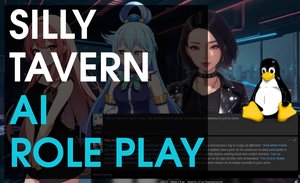
In this guide, I'll cover the process which I used to download and install all the necessary requirements to run SillyTavern on Arch Linux. If you have a moderately powerful PC and an NVIDIA GPU, then, by the end of this guide, you will be able to use your microphone to do voice chat with an AI character, then have …
Read More -
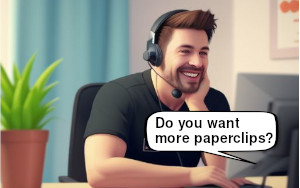
I've been playing around more with AI tools, and recently discovered a fun way to use your voice to talk to a "conversational AI". The cool thing about it, is that it can respond back to you using its own voice. This uses (NLP) natural language processing, which is the ability for computers to understand …
Read More -
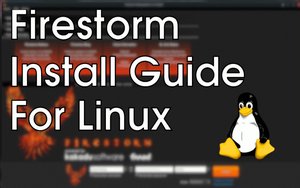
New users to Linux may find it a bit “fiddly” getting Second Life up and running. So, in this guide I'll quickly show you how to install the Firestorm client to access Second Life. The Linux distribution I use is Manjaro Xfce 20.0.3, which is an Arch based. However, the steps below should work on other Linux distros …
Read More