Pimp your prompt!
Linux, for me, is all about having fun, having control and having the option to customize the snot out of everything! There is no better feeling than having an operating system work the way you want it to work and look awesome while doing it.
I've used many prompts over the years, however, this week, I've been playing with the Starship prompt, and, it's really cool. It is very fast and flexible, is cross-platform, supports many shells and is very easy to set up.
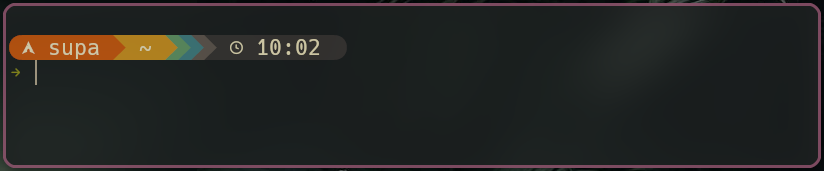
Prerequisites
Nerd Fonts
If you haven't done so already - install a Nerd Font. These are important as they have the necessary glyphs which the starship prompt needs to display information. You need to ensure that you are using the Nerd Font you've selected in your terminal for it to work correctly.
I'm using Arch Linux, So, I'll quickly install a few Nerd Fonts for this example:
1yay -S ttf-hack-nerd ttf-ubuntu-mono-nerd ttf-ubuntu-nerd ttf-jetbrains-mono-nerd
Now the fonts are installed - refresh the font cache:
1fc-cache -f -v
I can quickly see which Nerd Fonts I already have installed by entering:
1yay -Qs nerd
Then, search for the font family name that I wish to use with the kitty terminal:
1kitty list-fonts | grep -Ei "jetbrainsmono"
2# returns:
3JetBrainsMono Nerd Font
4 JetBrainsMono NF Bold
5 JetBrainsMono NF Bold Italic
6 JetBrainsMono NF ExtraBold
7 JetBrainsMono NF ExtraBold Italic
8 JetBrainsMono NF ExtraLight
9 JetBrainsMono NF ExtraLight Italic
10 JetBrainsMono NF Italic
11 JetBrainsMono NF Light
12 JetBrainsMono NF Light Italic
13 JetBrainsMono NF Medium
14 JetBrainsMono NF Medium Italic
15 JetBrainsMono NF Regular
16 JetBrainsMono NF SemiBold
17 JetBrainsMono NF SemiBold Italic
18 JetBrainsMono NF Thin
19 JetBrainsMono NF Thin Italic
20JetBrainsMono Nerd Font Mono
21 JetBrainsMono NFM Bold
22 JetBrainsMono NFM Bold Italic
23 JetBrainsMono NFM ExtraBold
24 JetBrainsMono NFM ExtraBold Italic
25 JetBrainsMono NFM ExtraLight
26 JetBrainsMono NFM ExtraLight Italic
27 JetBrainsMono NFM Italic
28 JetBrainsMono NFM Light
29 JetBrainsMono NFM Light Italic
30 JetBrainsMono NFM Medium
31 JetBrainsMono NFM Medium Italic
32 JetBrainsMono NFM Regular
33 JetBrainsMono NFM SemiBold
34 JetBrainsMono NFM SemiBold Italic
35 JetBrainsMono NFM Thin
36 JetBrainsMono NFM Thin Italic
37JetBrainsMonoNL Nerd Font
38 JetBrainsMonoNL NF Bold
39 JetBrainsMonoNL NF Bold Italic
40 JetBrainsMonoNL NF ExtraBold
41 JetBrainsMonoNL NF ExtraBold Italic
42 JetBrainsMonoNL NF ExtraLight
43 JetBrainsMonoNL NF ExtraLight Italic
44 JetBrainsMonoNL NF Italic
45 JetBrainsMonoNL NF Light
46 JetBrainsMonoNL NF Light Italic
47 JetBrainsMonoNL NF Medium
48 JetBrainsMonoNL NF Medium Italic
49 JetBrainsMonoNL NF Regular
50 JetBrainsMonoNL NF SemiBold
51 JetBrainsMonoNL NF SemiBold Italic
52 JetBrainsMonoNL NF Thin
53 JetBrainsMonoNL NF Thin Italic
54JetBrainsMonoNL Nerd Font Mono
55 JetBrainsMonoNL NFM Bold
56 JetBrainsMonoNL NFM Bold Italic
57 JetBrainsMonoNL NFM ExtraBold
58 JetBrainsMonoNL NFM ExtraBold Italic
59 JetBrainsMonoNL NFM ExtraLight
60 JetBrainsMonoNL NFM ExtraLight Italic
61 JetBrainsMonoNL NFM Italic
62 JetBrainsMonoNL NFM Light
63 JetBrainsMonoNL NFM Light Italic
64 JetBrainsMonoNL NFM Medium
65 JetBrainsMonoNL NFM Medium Italic
66 JetBrainsMonoNL NFM Regular
67 JetBrainsMonoNL NFM SemiBold
68 JetBrainsMonoNL NFM SemiBold Italic
69 JetBrainsMonoNL NFM Thin
70 JetBrainsMonoNL NFM Thin Italic
and finally, add the required font into my kitty terminal config:
1vim ~/.config/kitty/kitty.conf
1# ~/.config/kitty/kitty.conf
2
3font_family JetBrainsMono NF
4bold_font JetBrainsMono NF Bold
5italic_font JetBrainsMono NF Italic
6bold_italic_font JetBrainsMono NF Bold Italic
7
8font_size 12.0
9
10confirm_os_window_close 0
11
12# BEGIN_KITTY_THEME
13# Gruvbox Dark Hard
14include current-theme.conf
15# END_KITTY_THEME
Starship Installation
We can easily install Starship with pacman:
1sudo pacman -S starship
Now, I'll create a home for its config file and set a theme preset:
1mkdir -p ~/.config/starship/
2starship preset gruvbox-rainbow -o ~/.config/starship/starship.toml
I use Bash and Zsh for the shells on my system. Therefore, I'll be adding the Starship configuration into both my .bashrc and .zshrc like so:
If you have used another prompt prior to using Starship, you may want to disable it first, so they do not conflict with each other.
.bashrc
1# ~/.bashrc
2
3export STARSHIP_CONFIG=~/config/starship/starship.toml
4eval "$(starship init bash)"
.zshrc
1# ~/.zshrc
2
3export STARSHIP_CONFIG=~/config/starship/starship.toml
4eval "$(starship init zsh)"
Installation instructions for other systems and shells can be found on the Starship installation page.
Customizing
There are many cool custom theme configurations online for you to take inspiration from when customizing your own prompt. The syntax is pretty straightforward and easy to understand once you get the hang of it. I started with one of the preset themes and made some small edits to it.
As with most config files, you can easily change things to suite your needs. Since I'm always working with Git projects, sometimes it's handy to understand the changes in my projects.
So, with that in mind, I added a few status glyphs to the starship.toml file to provide some quick information for git repos:
1# Edits to .config/starship/starship.toml
2[git_status]
3style = "bg:color_aqua"
4ahead = "[[ 🛺 💨 ${count}](fg:color_fg0 bg:color_aqua)]($style)"
5untracked = "[[ 🛤 ${count}](fg:color_fg0 bg:color_aqua)]($style)"
6staged = "[[ 🗃 ${count}](fg:color_fg0 bg:color_aqua)]($style)"
7stashed = "[[ 📦 ](fg:color_fg0 bg:color_aqua)]($style)"
8behind = "[[ 🐌 ${count}](fg:color_fg0 bg:color_aqua)]($style)"
9conflicted = "[[ ⚔️ ](fg:color_fg0 bg:color_aqua)]($style)"
10diverged = "[[ 🔱 🏎 💨 ${ahead_count} 🐢 ${behind_count}](fg:color_fg0 bg:color_aqua)]($style)"
11modified = "[[📝${count}](bg:color_aqua)]($style)"
12renamed = "[ [📛 ${count}](fg:color_fg0 bg:color_aqua)]($style)"
13deleted = "[[ 🗑 ${count}](fg:color_fg0 bg:color_aqua)]($style)"
14format = "$all_status$ahead_behind"
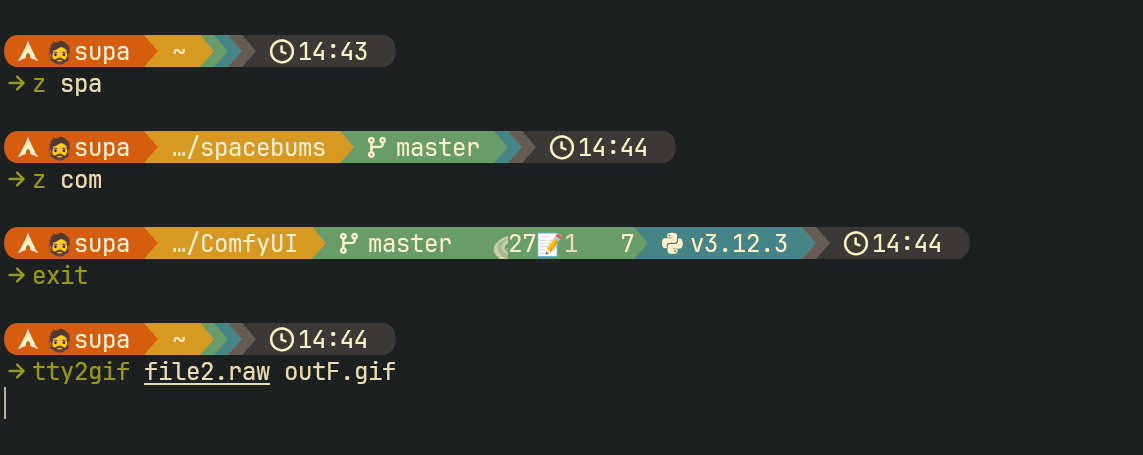
I'm sure I'll be creating more themes for Starship as I use it. There are a tonne of options to configure if you have the patience to look through them all.
