SDDM Themes
One of the very first things that you see after you boot into your OS, will be your Display Manager. SDDM is a common display manager on many modern Linux distributions today. However, some Linux distributions may only provide you with as basic SDDM login theme by default - so, what if you want to change that? Well like everything on Linux - you can customize almost anything to your needs.
In this guide I'll explain how to download and install SDDM themes on Arch Linux.
Favourites
There are many cool looking SDDM themes to choose from for Linux. Here is a quick preview of a few of my favourites.
Installation
Most of the time, you can simply install a theme you like via your package manager. However, if you encounter any errors while doing so, here I'll explain how you can install them manually.
First you need to open a terminal and navigate to the SDDM themes folder:
1cd /usr/share/sddm/themes
Next, we switch to root and git clone the SDDM theme repository to the theme folder. For this example I'll be using the Aerial SDDM theme:
1sudo su
Next visit the GitHub page for the SDDM theme you like and copy the repository URL:
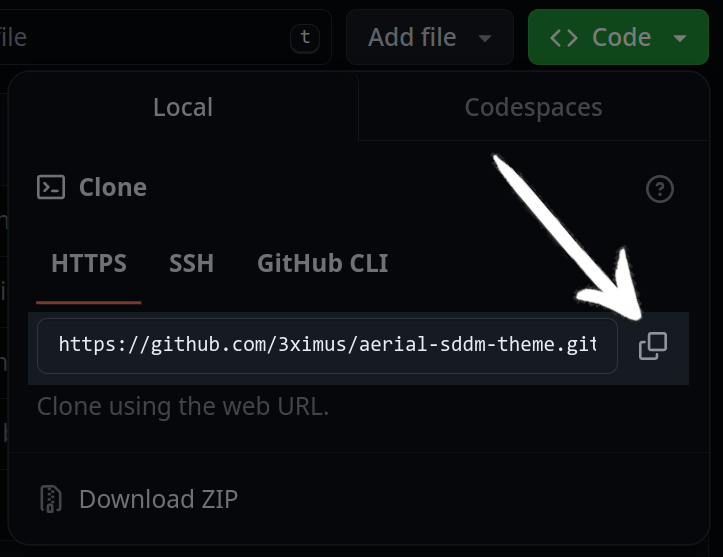
Now back in the terminal, clone the repository. Press Ctrl Shift v after the git clone command:
1git clone https://github.com/3ximus/aerial-sddm-theme.git
Press Return. If you enter the ls command, we can see that the theme is now downloaded:

Dependencies
Some themes may require additional dependencies to work. On the Arial GitHub page we can see that it requires these. So we will install them:
1pacman -S gst-libav phonon-qt5-gstreamer gst-plugins-good qt5-quickcontrols qt5-graphicaleffects qt5-multimedia
SDDM Config
In order to see the theme after a reboot, we must set the theme name in the SDDM config:
1mkdir /etc/sddm.conf.d
2nvim /etc/sddm.conf.d/theme.conf
Once the file is open, add the theme to use:
1[Theme]
2# Current theme name
3Current=aerial-sddm-theme
Ensure that the name and case you set is identical to the folder name for your downloaded theme. Write the changes to the file in neovim with :wq, then exit sudo: exit
Now after you reboot, you will see your new SDDM theme.
