GRUB Themes
In this guide I explain how to install a GRUB theme on Arch based Linux distributions. Even though you may only see the GRUB screen for a few seconds after turning on or rebooting your PC, you can still customize it if you want to make it your own.
Searching Themes
The easiest way to search for a grub theme is by using a tool called pacseek. This is what I use whenever I want to quickly search for information on Arch packages.
You can find it in the Arch User Repository. Let's install it:
1yay -S pacseek
We can then run pacseek from the terminal:
1pacseek
Since I'm using Arch Linux, I want a nice looking Arch Linux GRUB theme to match my OS. In the top left of the pacseek window, enter grub-theme and press Return to search for one.
On the right side of the pacseek window, we can see information about the package, including a web link that we can click on, so we can see a preview of the theme we wish to install.
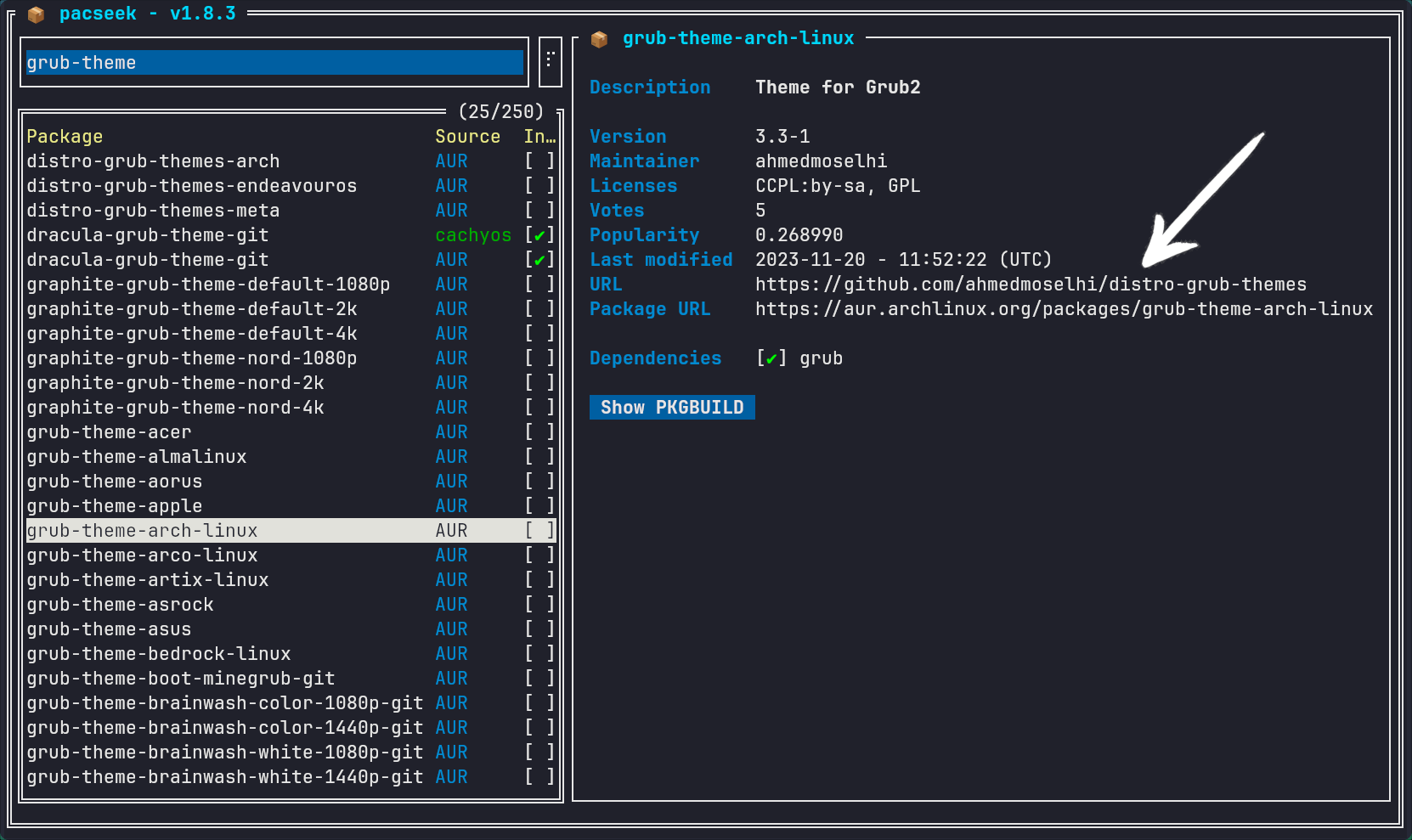
For this example, I'll choose the grub-theme-arch-linux package.
You can install the package directly in pacseek if you wish, but for this guide I'll be doing it manually - since not all grub packages install to the same folder. The "Dracula" theme being one of them.
Depending on which terminal emulator you are using you can either left-click on the URL directly or Ctrl-LMB to open the page in your browser:
The GitHub page provides a preview of the grub theme. Let's take a look.
Downloading the theme
We can press the Download button to download the theme.
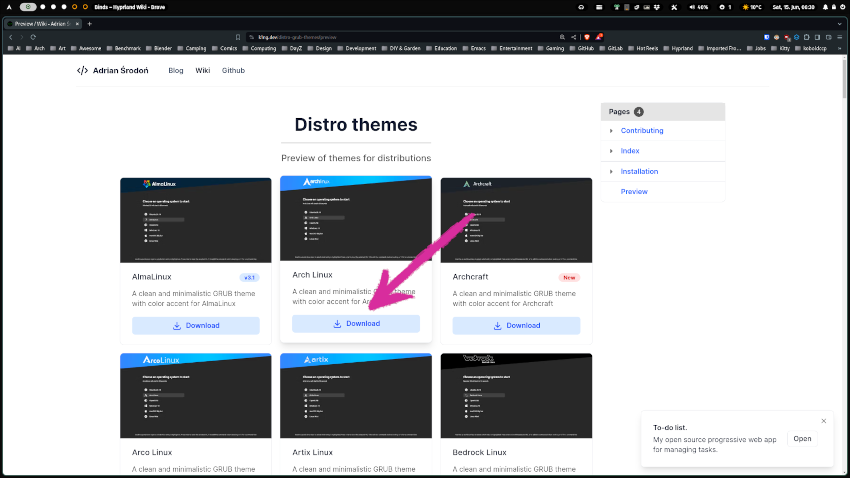
Navigate to your ~/Downloads/ folder and extract the theme using your file manager. This can be done by right-clicking on the arch-linux.tar compressed file and selecting Extract here from your file manager.
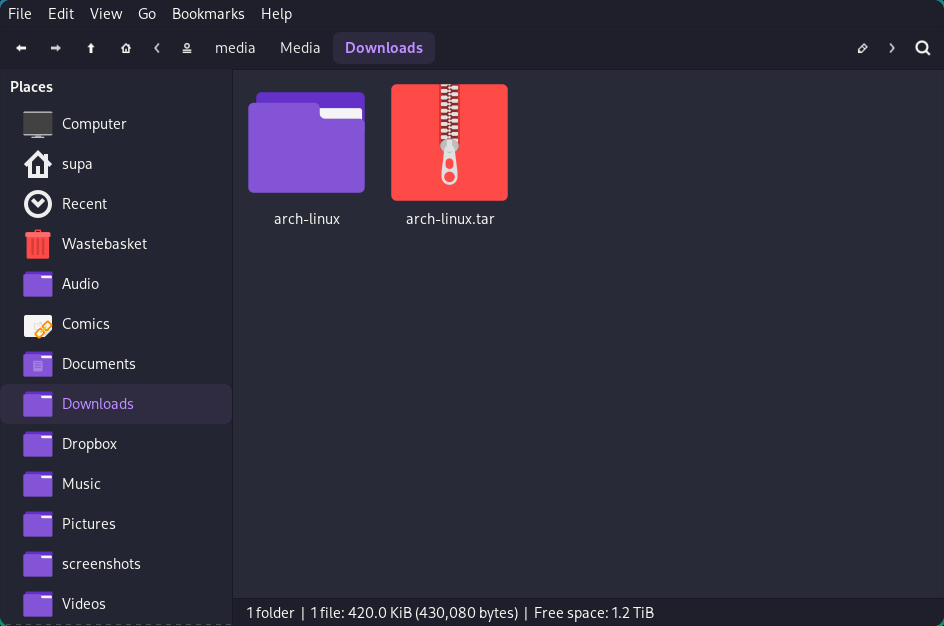
Setting the theme
Next, move the arch-linux theme folder to where it needs to be.
Open a terminal and enter:
1cd Downloads/
2sudo mv arch-linux /boot/grub/themes/
Now we need to edit the /etc/default/grub file in order to set our theme:
1sudo vim /etc/default/grub
Press i in vim to enter INSERT mode.
In the grub file, scroll down and look for the line which says GRUB_THEME="", then edit the path to point to the theme.txt file in the theme folder:
1GRUB_THEME="/boot/grub/themes/arch-linux/theme.txt"
Press Esc in vim to enter NORMAL mode, then save the file in vim with :wq and rebuild GRUB:
1sudo grub-mkconfig -o /boot/grub/grub.cfg
Now the next time you reboot, you should see your new GRUB theme.
Additional Theme Resources
If you find other themes online that you like, you can simply download them and follow the same steps above to install them.
