Capture Gameplay with OBS Replay Buffer
Windows gamers will be familiar with "NVIDIA GeForce Experience”, and its ability to allow you to record the last 30 seconds of gameplay as a video file to the hard drive. Annoyingly however, for us Linux gamers, even though NVIDIA supports Linux with its proprietary binary graphics drivers - they haven't made a Linux version of Geforce Experience.
Enter OBS To Save The Day!
With “OBS Studio”, we can use its “Replay Buffer” feature, which can act in much the same way.
Using OBS Hotkeys, you start a replay buffer — then, at any point in your gameplay — press another hotkey to save a short video clip to disk, quickly and easily, without leaving your game nor having to record hours of footage. This is really useful for when you just want to capture your favourite gaming moments.
OBS Settings
First, find and install “OBS Studio” from your Linux distro package manager.
After you have launched OBS,
- Click on the “Settings” button, then in the “Output” tab, under "Recording", tick “Enable Replay Buffer”
- You can adjust how many seconds to record in the “Replay Buffer” options below.
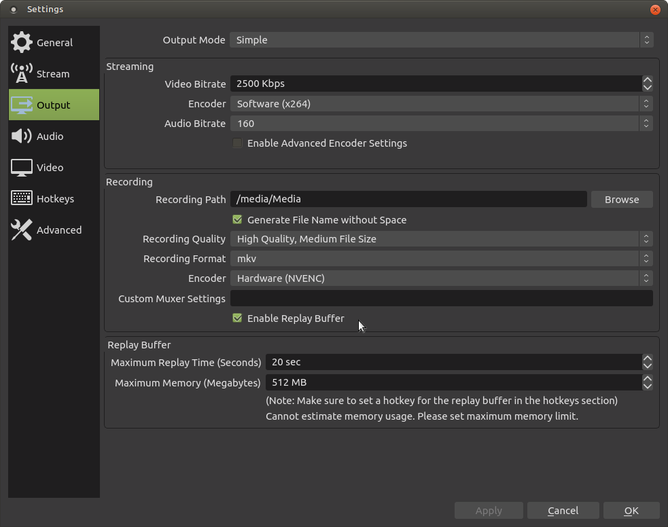
:memo: "The higher the number of seconds you enter - the more RAM the buffer will use. So don’t go crazy high with this, or you may run out of RAM and your game may crash".
- Next, go into “Hotkeys” and set the hotkeys you would like to use to Start, Stop, and Save the Replay Buffer.
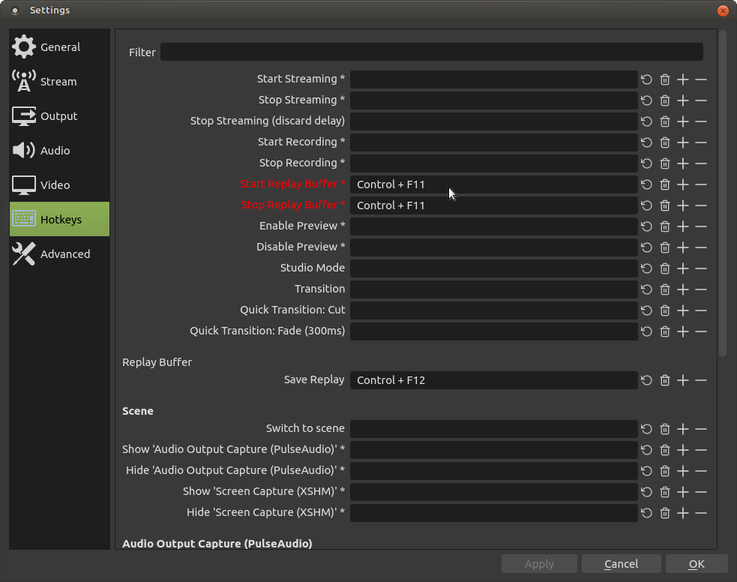
- You should now see a new button named “Start Replay Buffer” appear on the main OBS window.
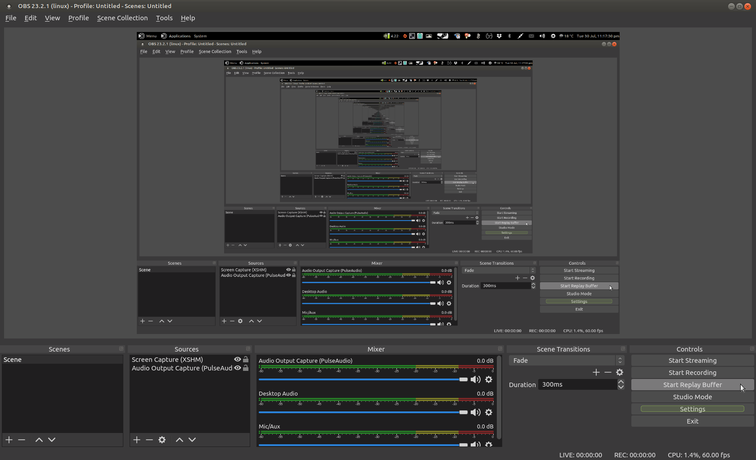
When you want to record your gameplay - press your “Start Replay Buffer” hotkey in OBS. To save the last minute or so of video to disk - press your “Save Replay” hotkeys.
