iTP Intra-sim Teleporter
Teleport devices have been in Second Life since the beginning. They provide a quick and easy method of travel inside a sim. If you need to get up to your sky box or other parts of your sim and your flying isn't fast enough, a custom teleport system is probably what you need. Many teleport systems utilize the same kind of methods. You go somewhere, take a note of the position vectors and copy those into a note card.
Features
- Fast single step warp-script transport.
- Multi Permissions.
- Simple to use.
- From the ground to 4096m in one-shot.
- Menu Driven.
- Transporter effects.
- Low Prim (1 Land impact mesh).
- Copy & Modify.
- Customizable location names: Add any number of teleport locations into the "Locations" note card with recognizable names instead of hard to figure out vectors.
- Teleporting Effects: Fans of sci-fi will love our built-in ringed teleport effects and sounds.
- Free updates.
Options Menu
Sit on your ITP pad for the option menu. The pad will turn red to show that you are in Config Mode.

Recording Locations
To travel from place to place you'll first need to record some destinations. iTP can do this for you.
- Place iTP pads at the locations you need to get to.
- Sit on the pad on the ground. It will turn RED and enter config mode.
- Press the RECORD dialogue button and give your location a name, then press the Submit button.
- Copy the printed location from open chat history.
- Paste your location data into the Locations notecard of your other iTP pad.
To add additional locations to an iTP pad, simply paste the location data you recorded from one pad into the Locations notecard of another pad. Ensure to create a new line for each one:
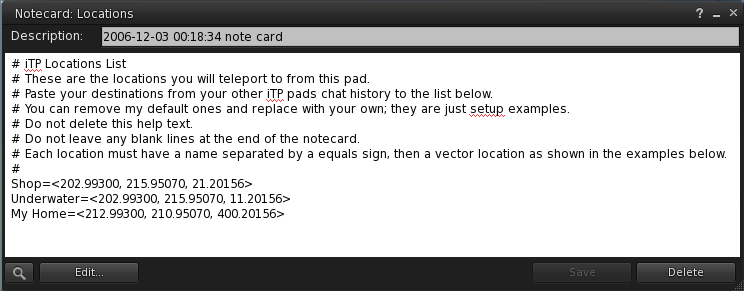
Teleporting
Once you've entered your location data, to get anywhere with the iTP pad, you'll first need to generate a transporter beam.
To do this,
- Simply left-click the iTP pad on the ground.
- Left-click the blue beam to get on it.
- A destination menu will pop up asking you where you want to go, simply click where you want to go, and you'll be zipped away to that location.
Permissions
You can grant access to the teleporter in a number of ways. Here are examples.
Private Access
For this example we don't want anyone to be able to use it apart from you and your buddy.
- Sit on the iTP pad to enter Config mode.
- Select the PRIVATE button menu option.
- Press Done.
- Type your buddies name into the note card called "Private" inside the iTP's contents folder.
That's it! Now only you and your buddy can ride the iTP while it is set to PRIVATE mode. Add as many friends as you like into the Private note card. The system will auto update. I suggest you do this before proceeding to leave copies or record locations using more iTP pads.
Note: Some residents only have a single name displayed in their profile. So, ensure to add "Resident" after their name if your iTP pad is not detecting them with just their single account name. Example:
MyBestFriendsName Resident
Group Only Access
If you wish to only allow people in the same group as you to teleport, choose the GROUP option from the config menu. Each person will need to have the same group active as the one set on the iTP pad. You can find what group a pad is set to by right-clicking and checking the "Group" under the "General" tab in the Edit window.
Public Access
In PUBLIC mode, you do not have to enter any names into the note card nor have it set to any particular group, as it's for public use, anyone can use your teleporter. Just set it and forget it.
Notify
If the "Notify" configuration option is enabled. iTP will send you a chat message when someone tries to use that pad.
Report
This button provides some basic information in chat as to the configuration modes you've set for that pad.
Beams
iTP comes with a few more teleport beams from the default.
- Beam: is a no nonsense teleport beam with no particles or sounds. (Green).
- FX Beam: is the factory default beam which iTP uses. It includes sci-fi sound effects and particles. (Blue)
- Group Beam: allows more than one person to travel with the user at the same time. They simply left-click and sit on the same beam as the first user, and they will be provided an extra spot. (Purple)
- Slow Beam: experience the thrill of what early teleport system used to feel like in the early days of Second Life in this vomit inducing mode. (Yellow)
Custom Sound Effects
What would a sci-fi transporter be without custom sounds and animations. While not terribly offensive or cheesy, I am sure you will like the included default effect. For those of you that prefer to have your avatar dematerialized in a more quiet fashion, you can choose the more silent type of transporter beam effect to use in the CONFIG menu.